TTimer Usage Guidelines
Concepts
- Advanced Tea Timing denotes the concept of exactly specifying the time it should take before tea leaves are separated from the surrounding hot water, by playing an acoustic alarm when said time has passed. In expert circles this is sometimes referred to as the scientific art of Precision Tea Making.
- The obviously most advanced piece of software in this field is the market-leading application TTimer, which defines the de-facto industry standard for precise and usable tea timing tools. Read on to learn more about it.
Launching the Application
-
 Browse to the location
where TTimer is installed
and
double-click on TTimer.app to launch it.
Browse to the location
where TTimer is installed
and
double-click on TTimer.app to launch it.
-
Note: For future convenience and easy operation you can also drag TTimer.app to your Dock and launch it from there.If this is the first time you start TTimer, you will see the Main Application Window, which is called TTimer Control Center. As you will notice, there is already one running TTimer, called "Darjeeling". This is an automatic Timer, which you can change or remove in the Preferences Dialog.
Using the TTimer Control Center
-
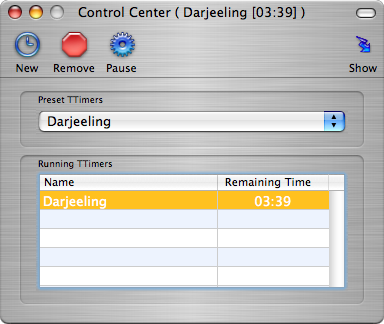 The TTimer Control Center is the main application window
and consists of the following parts:
The TTimer Control Center is the main application window
and consists of the following parts:
- The Toolbar
allows you to
create,
remove,
pause Timers and
show a
Details Drawer.
- The Preset Timers List
lets you start new Timers
by selecting them from a pop-up menu.
- The Running Timers List shows you all timers that are currently active. You can double-click on every entry in the list to show the corresponding Details Drawer.
- The Toolbar
allows you to
create,
remove,
pause Timers and
show a
Details Drawer.
The Toolbar
-

New TTimer
- Click on the button labeled "New" in the Toolbar or press cmd-N on your keyboard. This will bring up the Details Drawer in which you can edit the name and duration of your new timer.
-

Removing a Timer
- To remove a Timer, select it in the Running Timers List and click on 'Remove' in the Preferences Toolbar. Depending on what you configured in the Preferences you will or will not be asked for confirmation.
-

Pausing and resuming a Timer
- Select a Timer in the Running Timers List and click on 'Pause' in the Preferences Toolbar or press cmp-P on your keyboard. This will pause or resume the selected Timer. If the Details Drawer is open, you can additionally see and toggle the state of the Timer indicated by the checkbox 'Paused' at the bottom of the drawer.
The Preset Timers List
- Click on the Preset Timers List to view a choice of possible Timers. Then click on one of them to start it. You can learn more about creating your own Preset Timers in the section about TTimer Preferences.
The Running Timers List
-
The Running Timers List
shows you all currently active timers with their remaining times.
NOTE: You can double-click on every entry in the list to show the corresponding Details Drawer!
The Details Drawer
-
The Details Drawer lets you edit the name and duration
of the selected Timer.
To edit the name of a Timer, just click into the name and start editing.
To increase a digit, click on the '+' Buttons above it.
To decrease a digit, click on the '-' Buttons below it.NOTE: You can also click on the digits! ( Upper Half = Increase, Lower Half = Decrease )The checkbox below indicates if the selected Timer is currently running or paused and can be checked to pause a Timer or unchecked to resume. See Pausing and Resuming a Timer for additional details. Preferences
Open the Preferences Dialog
-
Select 'Preferences...' from the TTimer Pull-Down Menu
or press cmd-; on your keyboard. This will open the
TTimer Preferences Dialog Box which lets you
modify,
create and
remove Preset Timers.
NOTE: Your settings are saved automatically. No need to press a 'save' button!The checkbox at the bottom indicates if TTimer should ask for confirmation when removing a currently running Timer. See Removing TTimers for further discussion on this topic.
Modifying Existing Preset TTimers
-
Select an Item from the
Preset Timers List
and click on the Name or Start Time to edit it directly.
NOTE: Click on 'Show' in the Preferences Toolbar to see the Preferences Details Drawer and edit with more comfort.
The Preferences Details Drawer
-
The Preferences Details Drawer lets you edit the
name and duration of the selected Preset Timer.
To edit the name of a Preset Timer, just click into the name field and start editing.
To increase a digit, click on the '+' Buttons above it.
To decrease a digit, click on the '-' Buttons below it.NOTE: You can also click on the digits! ( Upper Half = Increase, Lower Half = Decrease )The checkbox below indicates if the selected Preset Timer will be started automatically when the TTimer Application is launched. See Automatic TTimers for additional details. -

Creating Preset TTimers
-
Click on the button labeled "New" in the Preferences Toolbar.
This will show you the
Preferences Details Drawer
in which you can edit the name and duration of your new timer.
NOTE: By checking the 'Autostart' checkbox you can create an Automatic TTimer.
-

Removing Preset TTimers
- To permanently remove a Timer, select it in the Preset Timers List and click on 'Remove' in the Preferences Toolbar.
Automatic TTimers
- Automatic TTimers are those that are started automatically every time the TTimer Application is launched. Use the checkbox in the 'Auto' column of the Preset Timers List or the 'Autostart' checkbox in the Preferences Details Drawer to change this setting for your selected Preset Timer.
-
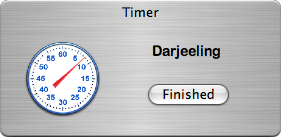
Finished TTimers
-
When a running TTimer counts down to zero, an
audible alarm will be played in a loop
and an alert will show you the name of the
(now finished) Timer.
Click on the button labeled "Finish" or press 'Escape' on your keyboard to stop the running alarm sound and to close the alert box.
.png)
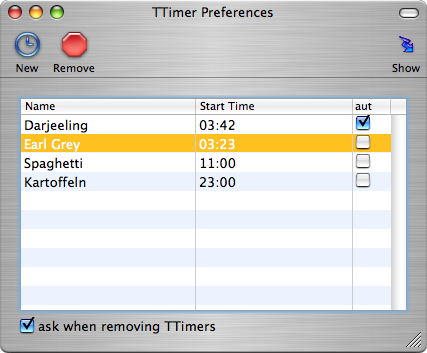
.png)
![[T42]](/t/img/T42Logo_512x512.png)